|
1. From the menu bar
select Labels | New
A new label design with default name New
Label01 will be created. Later on you can
give the label a real name by clicking Edit.2. Set the initial
properties of the Label by selecting and clicking Label Properties. A form will come
up. In the Label
Properties tabs, set the
label's layout, size, paper
size, background, printing
options and, if the label will use data from your database, then
check Database box and select
the necessary table from the database.
3. You may add the new
label layout to Label
Stock List
for future use.
4.
Once your design is
created and you have defined the label
properties, you can embark
on modifying it by adding objects, changing
colors,
alignment, backgrounds, effects, etc.
|
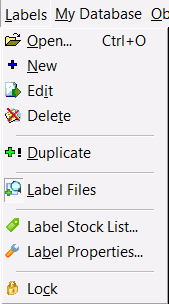 |
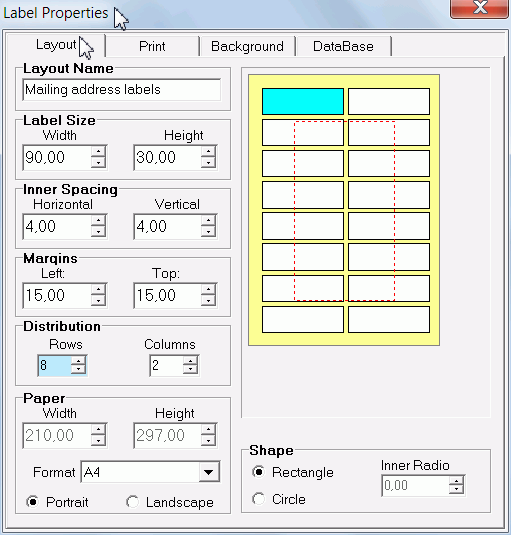 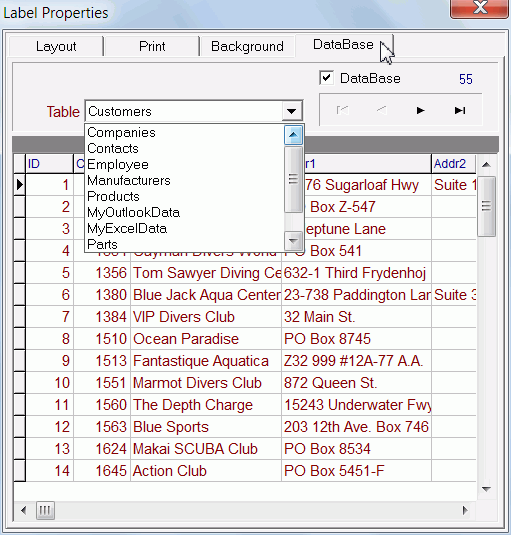 |
|