



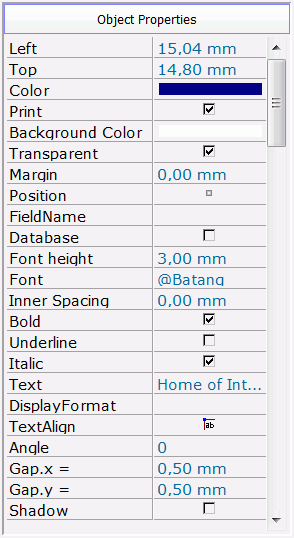 |
 object icons on the toolbar objects on designer editor 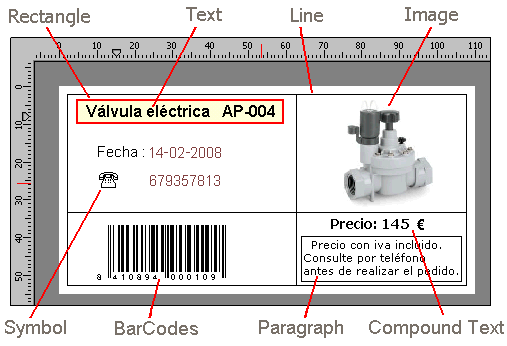
|
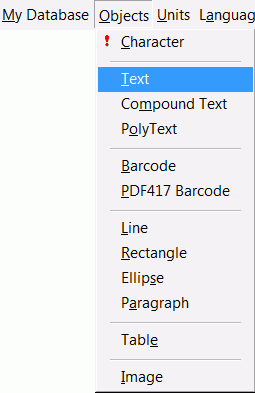 |
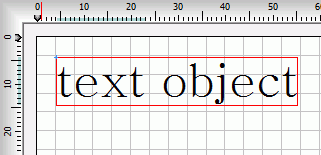 |
Simple text, single line of text, including punctuations and spaces. Text can be formated: font face, size, color, alignment, transparency etc. |
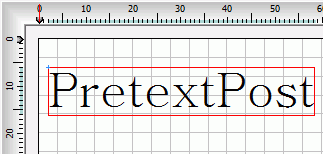 |
Compound text. single line of text consisting of three parts: (prefix, Text and suffix). |
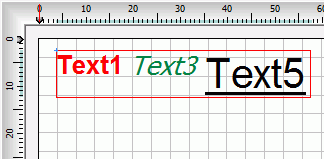 |
Polytext. Combines multiple text (items) with same or different formats into one single-line text object. Extremely useful for mail merging or creating complex barcode (EAN128) with multiple strings. Each text can as well be linked to database fields or without such. |
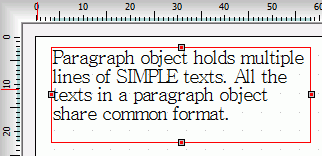 |
Paragraph. multiple lines of text sharing a common format. |
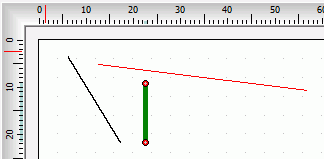 |
Lines. Creates linear objects |
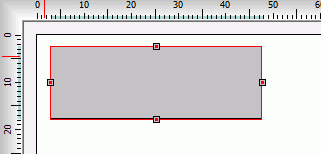 |
Rectangle. Creates rectangular shapes |
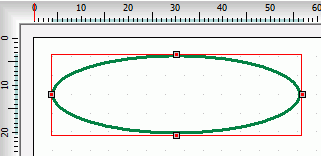 |
Ellipse. Circle object with unequal width and height. Creates elliptical shapes. See Rectangle , Circle |
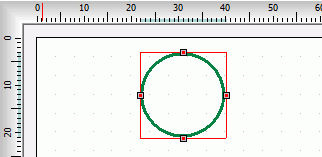 |
Circle. Creates circular shapes - same as an ellipse, but with equal height and width. |
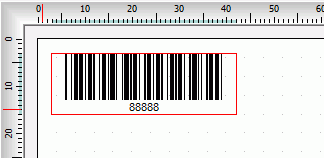 |
Barcodes an optical machine-readable representation of data to uniquely identify an item. |
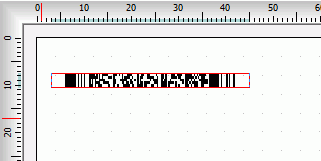 |
BarCode 2D PDF417 used for encoding large amount of data, usually up to one or two-hundred characters are encoded in a single symbol. |
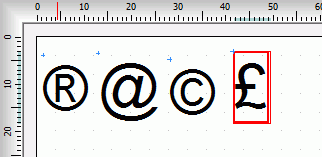 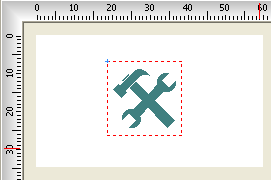 |
Symbol. Symbol can be a special character transformed from a particular font character or a specific symbol from a predefined list (collection). |
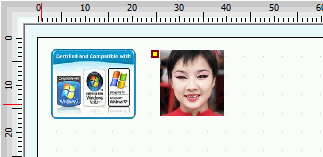 |
Picture or Image |
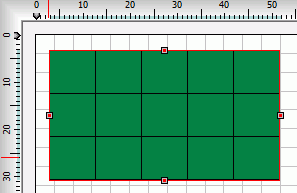 |
Layout. Layout acts as container for other objects, for organizing them into rows and columns. |
| |
Table. |
| DisplayFormat string | result |
| d-m-y | 8-6-11 |
| dd-mm-yy | 08-06-11 |
| dd-mmm-yyy | 08-jun-2011 |
| d/mmmm-yyyy | 8/June-2011 |
| d-mmmm-yyy hh:nn | 8-June-2011 18:04 |
| d-m-y h:n | 8-6-11 18:4 |
| dd 'de' mmmm 'del' yyyy | 08 of June from 2011 |
| DisplayFormat string | result |
| 00000 | 04590 |
| ###,##0.00 | 4.590,18 |
| #####0 € | 4590 € |
| #####0.0000 € | 4590,1780 € |
| #####0.0 | 4590,2 € |
| Border property |
| text and symbol objects have additional property named border. By default, the property is not activated. If you decide to use the property, then to activate the property, check (mark, tick) the Show Border box in the Object Properties Inspector. Specify the necessary options for the border appearance: |
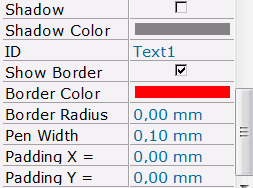 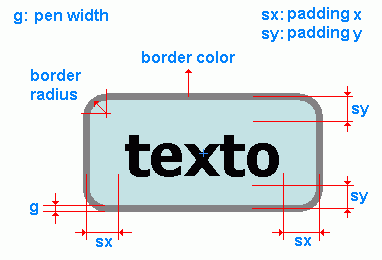 |
| Locked property |
| rectangle and image
objects have a property named Locked. By default, the property
is not activated. If you decide to use the
property, then to activate the property, check (mark, tick) the Locked
box in the Object Properties Inspector.
Additional small yellow pin-size rectangle top left corner of the image
is activated
(see the second picture) in the pic. below. When an object is locked, you can not resize or delete it and you can not include it in multi-selection with other objects. To select a locked object, click on the pin-size rectangle at the top left corner. |
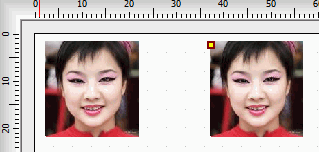 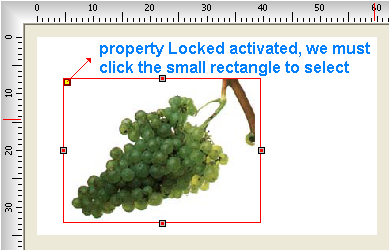 |